
Philips
How to control Philips Hue lights remotely when away from home
Control your smart light from anywhere in the world

Control your smart light from anywhere in the world
Although not enabled by default, you can quickly, and easily, set up your Philips Hue smart lighting system so that your lights can be controlled when away from home. This feature is something you can set up to control every bulb or light strip, just as you would at home, when no longer connected to your Wi-Fi network. When you've enabled this ability, you can check on the status of your lights, switch off any you left on by mistake, and turn them back on as you arrive home at night.
Read More:
First, you need to go to account.meethue.com and create a user account, if you do not already have one.
Next, go to the Hue smartphone app, open and launch this, and then tap on the Settings button in the lower-right corner. You will see the phrase, "Out of home control" printed at the top of the next screen in white, with the word 'Disabled' written below it in smaller type.
Tap there, then tap on the green Enable button. This will open a web browser within the Hue app and take you to the company's account login page. Tap 'Yes' when asked if you trust the app, then log in using the username and password of the account you created in step one.
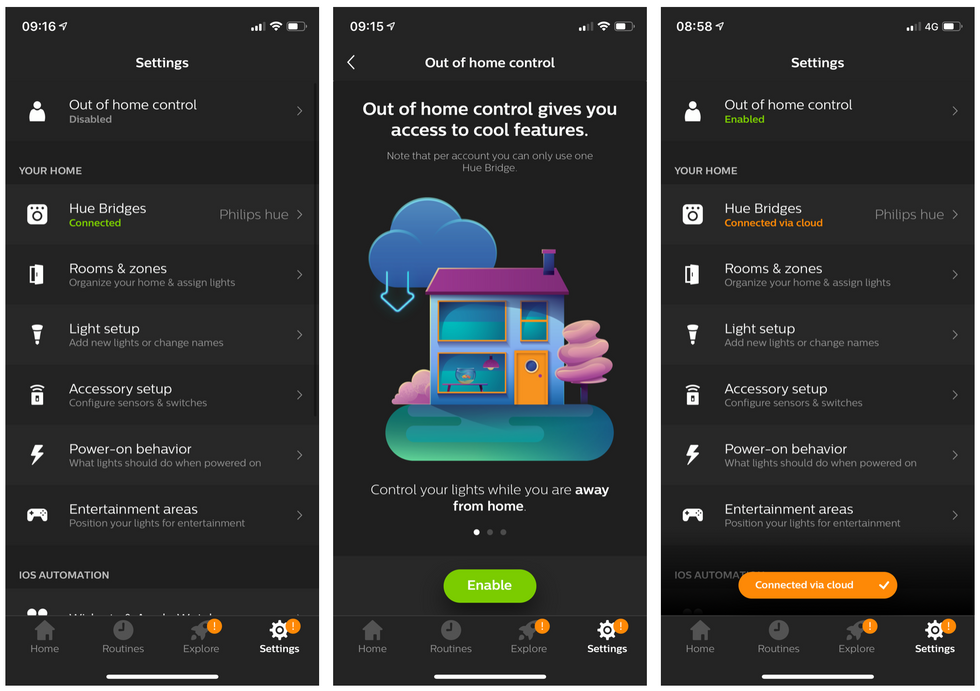
That's all that you need to do to get this started. The word 'Enabled' will now be displayed in green at the foot of the screen, on the 'Out of home control' button.
To test that everything is working correctly — which we suggest that you do —start by first switching off your smartphone's Wi-Fi connection. Then, take note how, when you reopen the Hue app, it will briefly say 'Connecting' at the foot of the screen, before an orange notification box appears to say you are connected to your Hue system via the cloud. That's what you'll want to see.
For us, this final step initially failed and we were told the app was not connected to our Hue system via the cloud. That's not a problem. If this happens to you, start by closing the app. Then re-launch the app, and look to the foot of the screen again. When we took these steps, we saw that we were connected right away.
When you're connected to the Hue app via the cloud you have exactly the same functionality as when connected via Wi-Fi at home. This will allow you to set every Hue light to any setting that the app normally allows, customizing the lights to your preferences, even adjusting your daily lighting routines, and changing other settings.
Philips Hue Go White and Color Portable Dimmable LED (Bluetooth & Zigbee) Smart Light Table Lamp, White
GearBrain Compatibility Find Engine
A pioneering recommendation platform where you can research,
discover, buy, and learn how to connect and optimize smart devices.
Join our community! Ask and answer questions about smart devices and save yours in My Gear.
